

10 Services To Turn Off To Improve Your XP Performance
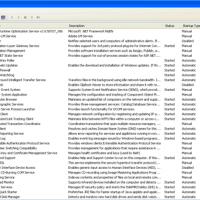
Turn It Off To Tune It Up
If your Windows XP system is running slowing and you need to improve the performance of your Windows XP system, one of the major things for you to do is to turn off unnecessary services on your Windows XP system.
Following are the common services we’ll turn off if you are running in a typical network environment. Check them and you’ll be surprised by what is running without your knowledge.
Service Glossary For Windows XP
IIS – Microsoft’s Internet Information Services provide the capabilities of a Webserver for your computer.
NetMeeting Remote Desktop Sharing — NetMeeting is primarily a VoIP and videoconferencing client for Microsoft Windows, but this service in particular is necessary to remote desktop access.
Remote Desktop Help Session Manager – This service is used by the Remote Assistance feature that you can use to allow others remote access to the system to help you troubleshoot problems.
Remote Registry – The capabilities provided by the Remote Registry service are frightening to consider from a security perspective. They allow remote users (in theory, only under controlled circumstances) to edit the Windows Registry.
Routing and Remote Access – This service bundles a number of capabilities together, capabilities that most system administrators would probably agree should be provided separately. It is rare that any of them should be necessary for a typical desktop system such as Microsoft Windows XP, however, so they can all conveniently be turned off as a single service. Routing and Remote Access provides the ability to use the system as a router and NAT device, as a dialup access gateway, and a VPN server.
Simple File Sharing – When a computer is not a part of a Microsoft Windows Domain, it is assumed by the default settings that any and all filesystem shares are meant to be universally accessible. In the real world, however, we should only want to provide shares to very specific, authorized users. As such, Simple File Sharing, which only provides blanket access to shares without exceptions, is not what we want to use for sharing filesystem resources. It is active by default on both MS Windows XP Professional and MS Windows XP Home editions. Unfortunately, this cannot be disabled on MS Windows XP Home. On MS Windows XP Professional, however, you can disable it by opening My Computer -> Tools -> Folder Options, clicking the View tab, and unchecking the Use simple file sharing (Recommended) checkbox in the Advanced settings: pane.
SSDP Discovery Service – This service is used to discover UPnP devices on your network, and is required for the Universal Plug and Play Device Host service (see below) to operate.
Telnet – The Telnet service is a very old mechanism for providing remote access to a computer, most commonly known from its use in the bad ol’ days of security for remote command shell access on Unix servers. These days, using Telnet to remotely manage a Unix system may be grounds for firing, where an encrypted protocol such as SSH should be used instead.
Universal Plug and Play Device Host – Once you have your “Plug and Play” devices installed on your system, it is often the case that you will not need this service again.
Windows Messenger Service – Listed in the Services window under the name Messenger, the Windows Messenger Service provides “net send” and “Alerter” functionality. It is unrelated to the Windows Messenger instant messaging client, and is not necessary to use the Windows Messenger IM network.
On your system, these services may not all be turned on, or even installed. Whether a given service is installed and running may depend on whether you installed the system yourself, whether you are using XP Home or XP Professional, and from which vendor you got your computer if MS Windows XP was installed by a vendor.
With the exception of Simple File Sharing, all of the above listed services can be disabled from the same place.
How To Turn Them Off?
To turn off any services, just do the following:-
- Click on the Start button, then navigate to Settings -> Control Panel, open Administrative Tools, and from there open the Services window.
- To disable any service in the list, double-click on its entry in that window and change the Startup type: setting.
- In general, you should change services you are turning off for security purposes to a “Disabled” state.
- When in doubt about whether a given service is necessary for other services, check the Dependencies tab in the service’s settings dialog.
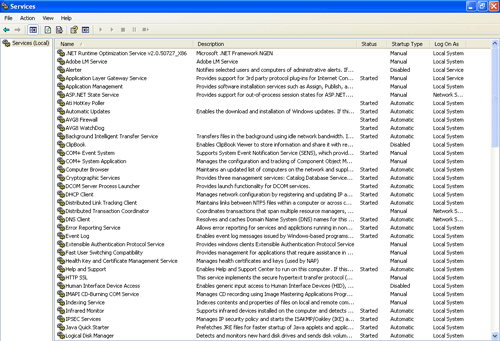
Windows Services Running On My System
Obviously, this is not a comprehensive list of everything running on your computer that you may want to turn off. It is merely a list of ten items that you most likely do not need to have running, and constitute a security vulnerability if left running. Most users will never have need of any of the services in this list, once the computer is up and running. Other services may be disabled without ill effect as well, though you should research each item in the complete services list before you disable it to ensure that you actually do not need it running. Some of them are quite critical to the normal operation of your system, such as the Remote Procedure Call (RPC) service.
Every running — but unused — service on your machine is an unnecessary security vulnerability. If a service is not important at all for authorized users and basic system functionality, turn it off.
 Leave a Reply
Leave a Reply 


All Rights Reserved • Powered by juzzhost | Founded by Delson Moo



