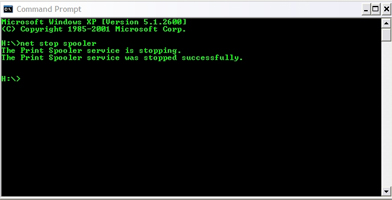How To Clear A Hung Print Job
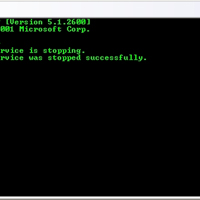
Have you ever try to print a document and nothing came out from the printer?
You try and try again, and still nothing happened.
Then you remembered someone ever tell you to go and clear the print queue and even promising you that after clearing it your printer will be able to print again.
You double-click on your printer icon and wow, there are lots of print jobs there and seems that all those tries you did before were all stucked in the print queue. You delete the first job and it just shows you “…. Deleting print job ….” but yet nothing happened then.
What to do??
If you are like everyone and met with this problem, simple, just follow the following steps will do:-
- Click the Start button, select Run and type in CMD
- press OK (a black command prompt box will open”
- type “net stop spooler” (without the quotes) and press Enter
- type “del %systemroot%\system32\spool\printers\*.shd” (without the quotes) and press Enter
- type “del %systemroot%\system32\spool\printers\*.spl” (without the quotes) and press Enter
- type “net start spooler” (without the quotes) and press Enter
Go and check your print queue now, it should be empty and you can start your printing again. Happy printing ![]()
This tip is applicable for Windows XP and Windows Vista.
 Leave a Reply
Leave a Reply 


All Rights Reserved • Powered by juzzhost | Founded by Delson Moo