

How To Create A Shortcut To Shutdown My Windows XP
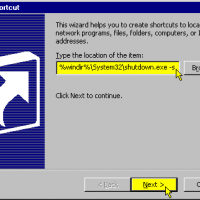
Recently a customer asked me is there a way to shut down his computer just by double-clicking an icon on the desktop, without the need to navigate the Start and Turn Off Computer as he has lots of programs on this Windows XP system and loading up the Start Menu takes quite a while for him.
I told him why not just remove those programs he’s not using and that will make his system perform better too. And of course, he says it’s impossible because he uses every one of the program on his system. Hmmm….O….kay.
So, I created a shortcut on his desktop and by double-clicking it, the system shuts down immediately.
This is what I do:-
- Right-click the desktop to bring up a context window.
- Select New, then Create Shortcut.
- In the Command Line space, type the following path:
- %windir%\System32\shutdown.exe -s -f -t 00
- -s is for shutdown. You can use -r for reboot
- -f is to force running applications to close without warning and
- -t xx is to set the timeout for shutdown to xx seconds (00 means immediately)
- %windir%\System32\shutdown.exe -s -f -t 00
- Click on Next, then rename the Icon Shutdown. Click on Finish and the new icon will be on your Desktop.
To shut down the system, just double-click on your new icon and the computer will go directly to shutdown.
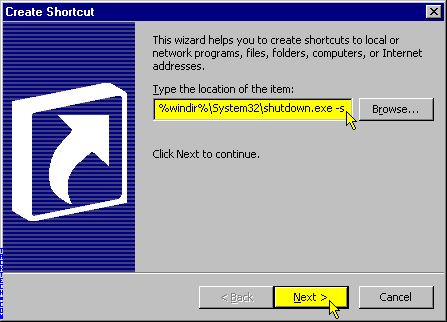
How To Create A Shortcut To Shutdown My Windows XP
 Leave a Reply
Leave a Reply 


All Rights Reserved • Powered by juzzhost | Founded by Delson Moo



