

How To Set Your Own Default Paste Options With Word 2007
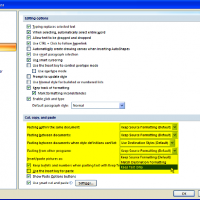
If you remember the days when you are using Microsoft Word 2000 & below, you’ll notice that whenever you copy or move text from any document into your Word document, the pasted text retains its original format. To format it to your destination document format, you’ll basically need to manipulate this and that so that the whole document can look coherent.
When you upgrade to Word XP and/or Word 2003, things have changed for the better. Both Word XP and Word 2003 provided a Smart Tag that would let you change the format of the pasted text to either plain text or the matching format of the Word document. That was a huge improvement, according to Microsoft of course, but in order to change the format of the pasted text, you’ll need to use the Smart Tag everytime you copy or move your text.
Word 2007 had finally changed all that. It allows you to set your own default paste option so that you can use it everytime you paste! Talk about time-saving now.
To make use of this feature, you’ll need to take the following steps before you copy or move text:-
- Click the Office button
- Click the Word Options button
- Click Advanced on the left side of the window
- Under the Cut, Copy, and Paste section, click the drop-down arrow of the Pasting From Other Programs box and select Match Destination Formatting.
- Click OK.
Now, when you paste any text into your Word 2007 document, it will be reformatted to match the destination document.
Now, when you paste any text into your Word 2007 document, it will be reformatted to match the destination document. Don’t worry, you still have the Smart Tag to use in case you need the copied/moved text to retain its original formatting.
On the other hand, Word 2007 also lets you change the default paste options differently depending on the source document. For example, while you may want to match destination formatting when copying between documents, you may want pasted text to keep its formatting when you need to move text within a document. In that case, you would not change the Keep Source Formatting (Default) option in the Pasting Within The Same Document box.
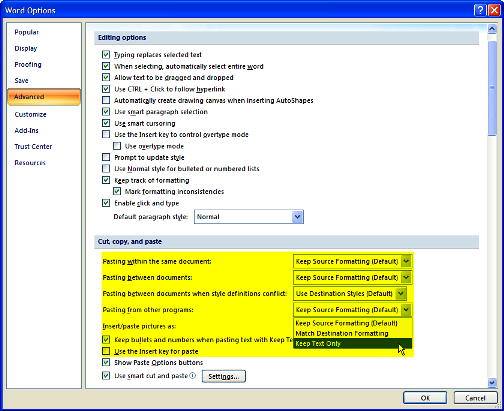
How To Set Your Own Default Paste Options With Word 2007
 2 Responses
2 Responses 
 Leave a Reply
Leave a Reply 


All Rights Reserved • Powered by juzzhost | Founded by Delson Moo



OMG! Thank you so much, this has annoyed me for years!
Great! Glad to be of help