

Proofread Your Word 2007 Documents With A Click Of The Mouse
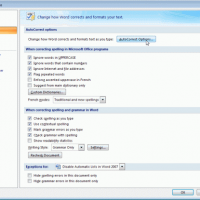
Word 2007 automatically proofreads your document for spelling, grammar, and style errors as you type; you can correct the errors as they occur or at the end of your Word session. You can customize how Word proofreads your documents by setting the desired proofreading options before you work on your document.
For example, suppose you want Word to make suggestions before automatically changing a misspelled word, as well as identify gender-specific words in your text. Follow these steps:
- Click the Office button, and then click the Word Options button.
- Click Proofing.
-
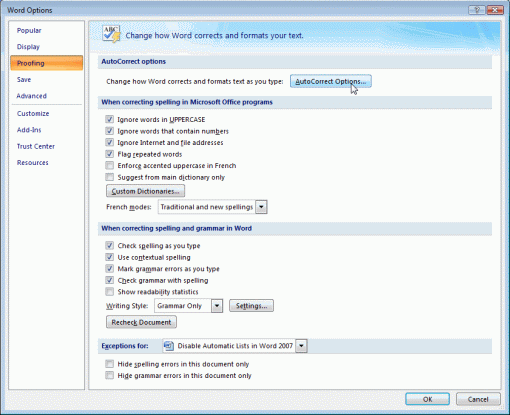
Under When Correcting Spelling And Grammar In Word, click the AutoCorrect Options… button in the right pane.
- Under the AutoCorrect tab, clear the Automatically Use Suggestions From The Spelling Checker check box. Click OK.
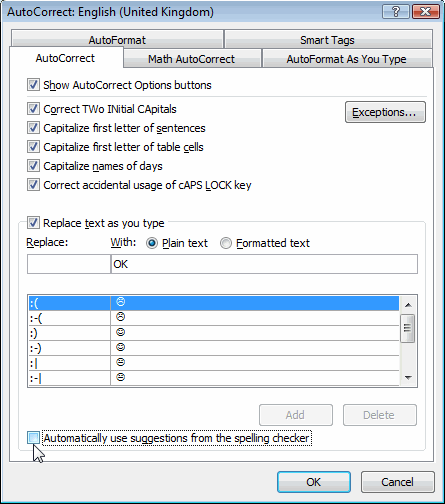 Click the Writing Style Settings button.
Click the Writing Style Settings button.- Scroll to Style and click the Gender-Specific Words check box.
- Click OK twice.
When you are ready to proofread your document, click the Proofing Errors button in the status bar to sort through and correct any errors that Word has found.
 Leave a Reply
Leave a Reply 


All Rights Reserved • Powered by juzzhost | Founded by Delson Moo



